Creating an API key
The EventsAir GraphQL API is currently available to customers who have signed up for access to the API. Please see get started with the API to sign up for access to the API.
To use use the EventsAir GraphQL API, you will need an API key, (consisting of a Client ID and a Client Secret) for your application.
You can create an API key within the EventsAir user interface, much like you would create a user account to work with the platform.
Instructions
API keys are created in a similar way to EventsAir users. Follow these steps to create a new API key in EventsAir.
These steps assume that you are an administrator in EventsAir and can create user accounts.
-
Open the Application Setup screen.
-
Click on Users and click on the + button to add a new user.
-
Select the API Key Account Type and enter a name for the API Key, select Offices (if you have multiple offices configured) and choose the access permissions for the API Key.
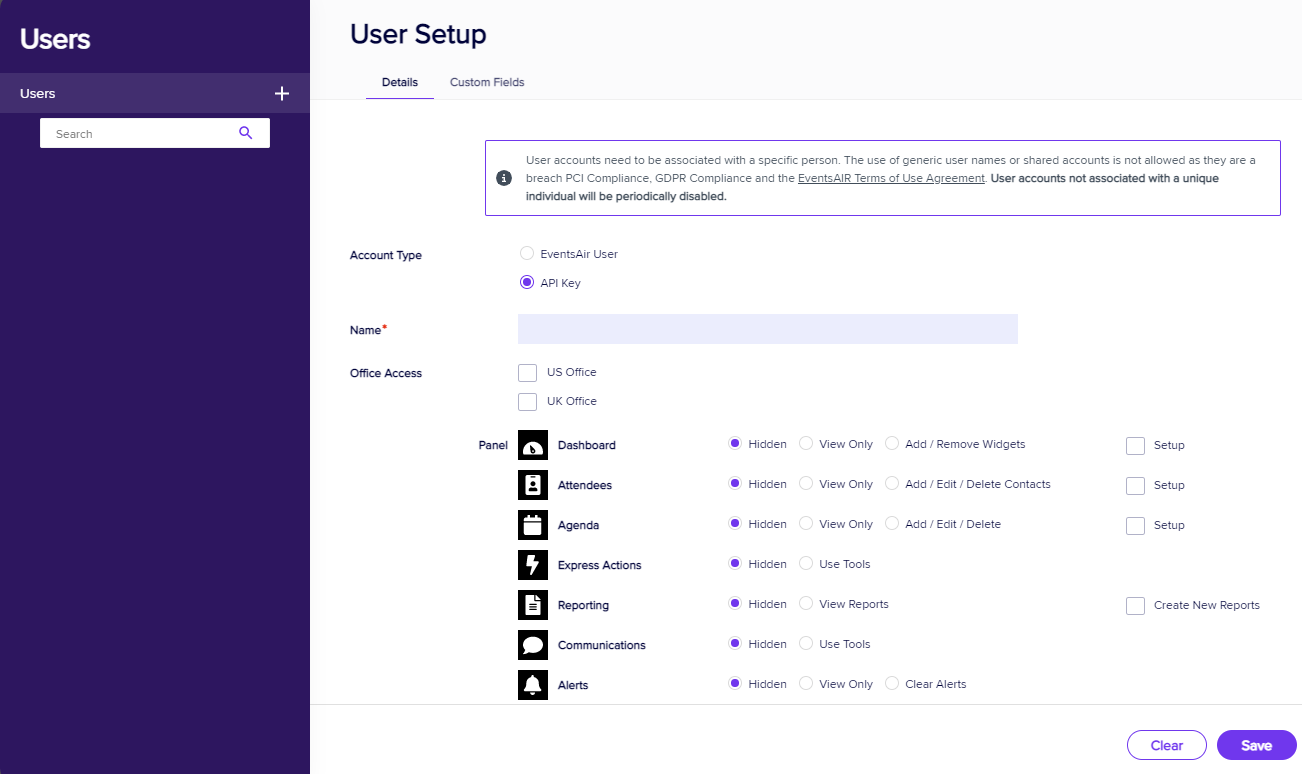
-
Save the API key.
-
Once the API key is saved, note the following details:
-
Client ID
-
Client Secret
-
Tenant ID
dangerYour API key details are sensitive! Ensure that you store them securely (we recommend a password manager) and never share them with untrusted parties.
-